Yahoo Mail is a popular email service that offers a variety of features to help manage your inbox efficiently. One essential feature is the Safe Senders List, which allows you to specify email addresses that you trust. By adding an email to the Safe Senders List in Yahoo, you ensure that emails from these addresses won’t end up in your spam or junk folder. This guide will walk you through the process step-by-step, making sure that you never miss an important email again.
Understanding the Importance of a Safe Senders List
What is a Safe Senders List?
A Safe Senders List in Yahoo Mail is a feature that helps you identify and prioritize emails from trusted sources. When you add someone to your Safe Senders List in Yahoo, their emails are delivered directly to your inbox, bypassing the spam filter. This is particularly useful for emails from friends, family, or businesses that you interact with frequently.
Why Add to Safe Senders List in Yahoo?
Adding to the Safe Senders List in Yahoo is crucial if you receive important communications such as newsletters, business emails, or personal correspondence that you don’t want to miss. Sometimes, legitimate emails may get caught in the spam filter due to certain keywords or formatting. By managing your Safe Senders List, you can ensure that such emails always reach you.
Step-by-Step Guide to Adding to the Safe Senders List in Yahoo
1. Log in to Your Yahoo Mail Account
The first step in adding to the Safe Senders List in Yahoo is logging into your Yahoo Mail account. Go to the Yahoo Mail website and enter your login credentials. Once logged in, you will be directed to your Yahoo Mail inbox.
2. Go to the ‘Settings’ Menu
Once you’re in your Yahoo Mail account, navigate to the ‘Settings’ menu. You can find it by clicking on the gear icon located in the upper right corner of your inbox screen. This will open a dropdown menu where you will see several options to customize your Yahoo Mail.
3. Access ‘More Settings’
To add to the Safe Senders List in Yahoo, you need to click on ‘More Settings.’ This option is located at the bottom of the dropdown menu that appears after you click on the gear icon. By selecting ‘More Settings,’ you will open a new page with more in-depth options for managing your Yahoo Mail.
4. Navigate to ‘Filters’ or ‘Security and Privacy’
Under ‘More Settings,’ look for either ‘Filters’ or ‘Security and Privacy’—depending on the Yahoo Mail version you are using. Clicking on these options will provide you access to more detailed settings related to managing your inbox and filtering unwanted or spam emails.
5. Add to Safe Senders List in Yahoo by Entering the Email Address
Once you’re on the ‘Security and Privacy’ or ‘Filters’ page, you will see an option to ‘Add’ a new filter or ‘Add to Safe Senders List.’ Click on this option and a new dialog box will open. Here, you will need to enter the email address that you want to add to the Safe Senders List in Yahoo.
6. Save the Changes
After you’ve entered the desired email addresses, click on ‘Save’ or ‘Add.’ This step is crucial to successfully add to the Safe Senders List in Yahoo. Ensure that you click the save button; otherwise, your changes will not be applied.
Troubleshooting Tips for Adding to the Safe Senders List in Yahoo
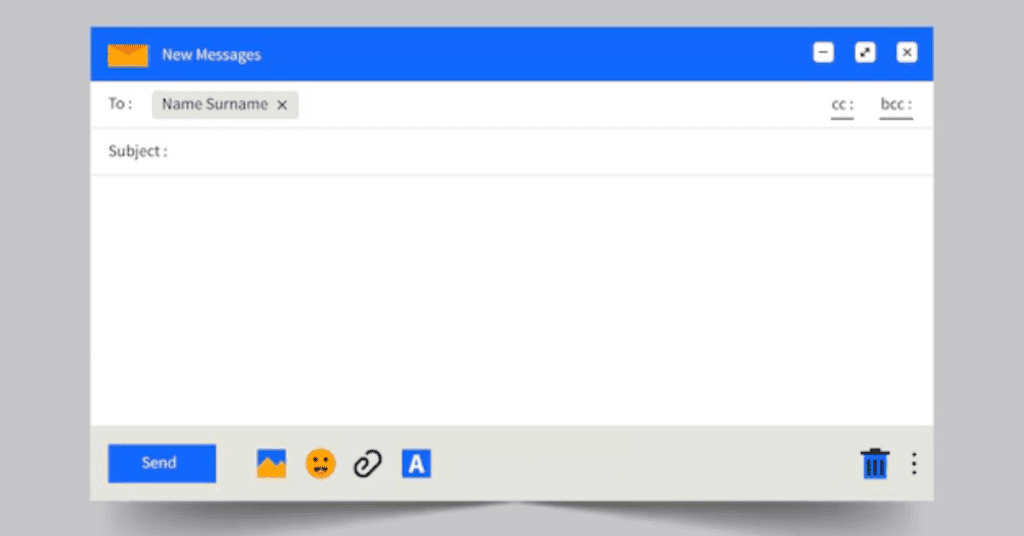
Emails Still Going to Spam?
If you have added an email to the Safe Senders List in Yahoo but are still finding those emails in your spam folder, there may be a few reasons for this. Double-check to ensure that the email address was entered correctly. Also, make sure that you have saved the changes properly. If the problem persists, consider removing the email and adding it again.
Yahoo Mail Version Differences
Remember that the steps to add to the Safe Senders List in Yahoo may vary slightly depending on the version of Yahoo Mail you are using. If you are using the Yahoo Mail app on a smartphone, the steps could be different from the desktop version. Always make sure to follow the correct process for your version.
Additional Tips for Managing Your Safe Senders List
Review Your Safe Senders List Regularly
It’s good practice to review and update your Safe Senders List in Yahoo regularly. Over time, you may no longer need certain addresses to be on your list, or you may need to add new ones. Keeping your list updated ensures that your inbox stays organized and that you don’t miss important communications.
Use Filters to Further Customize Your Inbox
In addition to adding to the Safe Senders List in Yahoo, you can create custom filters to direct specific emails to designated folders. This is helpful for categorizing emails such as newsletters, promotions, or business-related communications, ensuring a cleaner and more organized inbox.
Conclusion
Adding email addresses to the Safe Senders List in Yahoo is a simple yet effective way to manage your inbox and ensure that you receive all the important emails without them getting lost in the spam folder. By following the steps outlined above, you can easily add to the Safe Senders List in Yahoo, optimize your email experience, and stay on top of all your communications.
By understanding how to add to the Safe Senders List in Yahoo and regularly reviewing your settings, you can keep your inbox organized and never miss an important email again. Stay proactive with your email management and enjoy a more streamlined Yahoo Mail experience.



