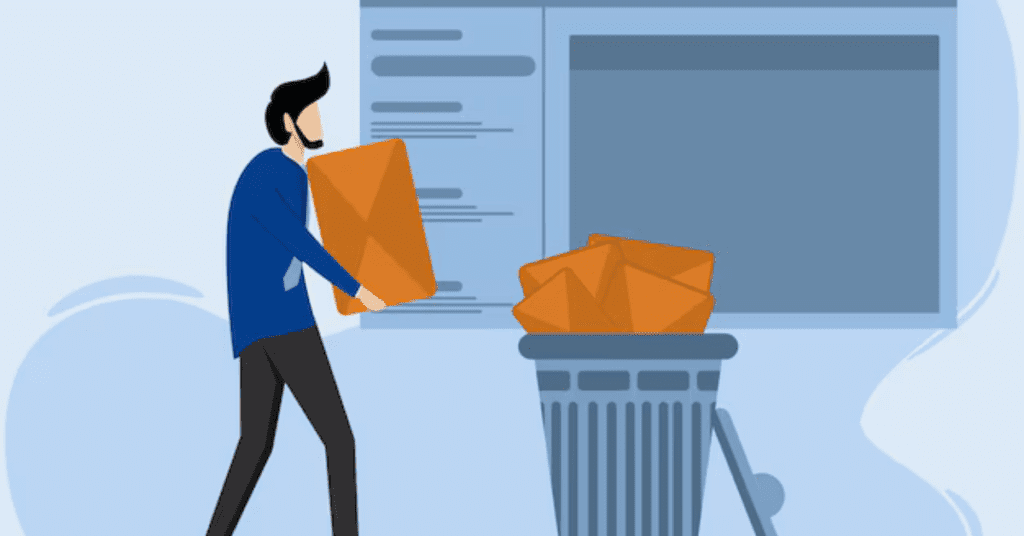Managing your Yahoo Mail efficiently involves keeping your inbox clutter-free and periodically emptying your trash folder. An overflowing trash folder can consume valuable storage space and make it harder to find important emails. In this guide, we’ll walk you through the steps to empty your trash folder in Yahoo Mail, ensuring a cleaner and more organized email experience.
Why Empty Your Trash Folder?
Emptying your trash folder is essential for several reasons:
- Free Up Storage: Deleted emails still occupy space in your account. Clearing the trash can free up storage for new emails and attachments.
- Improve Performance: A cluttered trash folder can slow down your email performance. Regularly emptying it can help your account run more smoothly.
- Organizational Efficiency: Keeping your trash folder empty helps maintain a streamlined and organized email environment.
Steps to Empty Trash Folder in Yahoo Mail
Step 1: Log In to Your Yahoo Mail Account
First, open your web browser and navigate to the Yahoo Mail website. Enter your email address and password, then click “Sign In” to access your account.
Step 2: Navigate to the Trash Folder
Once you’re logged in, locate the left-hand sidebar. Scroll down until you find the “Trash” folder. Click on it to view its contents.
Step 3: Select All Emails in the Trash Folder
To select all emails in the trash folder, click on the checkbox at the top of the email list. This action will highlight all the emails in the folder.
Step 4: Empty the Trash Folder
After selecting all the emails, look for the “Delete” or “Empty Trash” option, usually located above the email list. Click on this option to permanently delete all the emails in your trash folder.
Step 5: Confirm Deletion
A confirmation pop-up will appear, asking if you’re sure you want to empty the trash folder. Click “OK” or “Yes” to proceed with the deletion.
Emptying Trash Folder via Yahoo Mail Mobile App
If you use the Yahoo Mail app on your mobile device, follow these steps to empty the trash folder:
Step 1: Open the Yahoo Mail App
Launch the Yahoo Mail app on your smartphone or tablet. Log in with your email address and password if prompted.
Step 2: Access the Trash Folder
Tap the menu icon (three horizontal lines) in the upper-left corner of the screen. From the menu, select “Trash” to view the emails in your trash folder.
Step 3: Select Emails to Delete
Tap and hold on one email to activate selection mode. Then, tap the checkbox next to each email you want to delete. To select all emails, tap the “Select All” option if available.
Step 4: Empty the Trash Folder
Tap the trash icon or “Empty Trash” option, usually located at the bottom or top of the screen. Confirm the deletion when prompted.
Advanced Tips for Managing Yahoo Mail
1. Regular Cleanup
Make it a habit to clean out your trash folder regularly. Set a reminder to check and empty the trash folder at least once a week. This will prevent the buildup of unnecessary emails and keep your account running smoothly.
2. Use Filters
Yahoo Mail offers filtering options to automatically sort your incoming emails. You can create filters to move unwanted emails directly to the trash or specific folders, reducing manual cleanup efforts.
3. Organize with Folders
Create folders for different categories of emails. This can include work-related emails, personal messages, subscriptions, and more. By organizing your emails into folders, you can easily locate important messages and reduce inbox clutter.
4. Unsubscribe from Unwanted Emails
If you receive a lot of newsletters or promotional emails, consider unsubscribing from those you no longer find useful. This will reduce the number of emails you receive, making it easier to manage your inbox and trash folder.
5. Utilize Yahoo Mail’s Storage Management Tools
Yahoo Mail provides storage management tools that help you monitor and manage your email storage. Use these tools to identify large attachments or old emails that can be deleted to free up space.
Benefits of Keeping a Clean Trash Folder

Maintaining a clean trash folder offers several benefits:
1. Enhanced Email Performance
A clutter-free trash folder ensures that your Yahoo Mail operates efficiently. It reduces the load on the server and enhances the overall performance of your email account.
2. Increased Storage Space
By regularly emptying your trash folder, you free up valuable storage space. This allows you to store more important emails and attachments without worrying about running out of space.
3. Improved Organization
A clean trash folder contributes to a more organized email environment. It eliminates unnecessary clutter and makes it easier to find and manage important emails.
4. Reduced Risk of Accidental Deletion
With a regularly emptied trash folder, you minimize the risk of accidentally deleting important emails. It also reduces the chances of mistakenly retrieving old, irrelevant emails from the trash.
Conclusion
Emptying your trash folder in Yahoo Mail is a simple yet crucial task for maintaining an efficient and organized email account. By following the steps outlined in this guide, you can easily manage your email storage, improve performance, and keep your inbox clutter-free. Regular maintenance and organization can enhance your overall email experience, ensuring you never miss an important message.