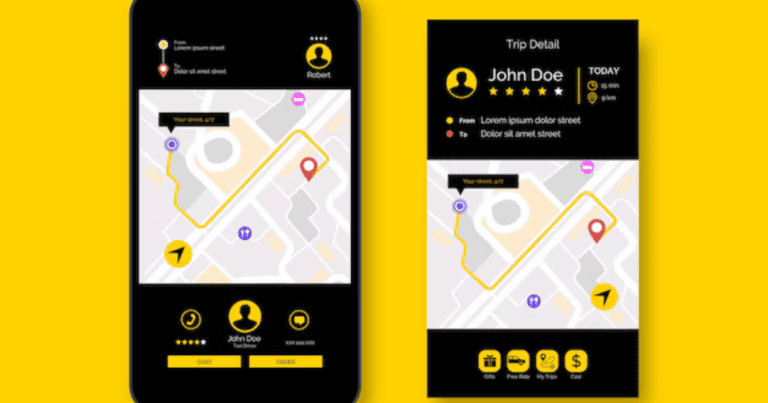Snapchat, a popular social media platform, offers various features to enhance the user experience, one of which is the Snapchat Map. This blog will guide you on how to use the Map feature effectively, ensuring your privacy and safety while making the most out of this interactive tool.
Accessing Snapchat Map
Opening the Snapchat App
To begin, ensure you have the latest version of Snapchat installed on your device. Open the app and log into your account.
Navigating to the Map
Once you’re on the Camera screen, simply swipe down to access the Map. Alternatively, you can tap on the Map icon located at the bottom left corner of the screen.
Understanding Snapchat Map Features
Map Overview
The Snapchat Map interface is user-friendly and interactive. You’ll see a map with various icons and symbols representing different elements such as your friends’ locations, hotspots, and events.
Friends’ Locations
You can view your friends’ locations on the Map if they have chosen to share them. Tap on a friend’s Bitmoji to see their location and recent activity.
Heat Map
The Heat Map feature highlights areas with high Snap activity. The brighter the color, the more Snaps are being shared from that location. This is a great way to discover popular events and happenings around you.
Our Story and Snaps
The “Our Story” feature allows users to share Snaps publicly. You can view these Snaps from around the world by tapping on hotspots marked on the Map. You can also contribute to “Our Story” by submitting your Snaps.
Privacy and Safety
Location Sharing Settings
Maintaining privacy while using the Snapchat Map is crucial. You can adjust your location-sharing settings by tapping on the settings icon (gear) in the top right corner of the Map screen. Here, you can enable Ghost Mode to hide your location or choose specific friends to share your location with.
Safety Tips
Always be cautious when sharing your location. Avoid sharing your location with strangers and regularly review your privacy settings to ensure they align with your comfort level.
Customizing Your Map Experience
Bitmoji and Actionmoji
Personalize your Map experience by customizing your Bitmoji. Your Bitmoji represents you on the Map, and it can be customized to reflect your current activity, such as listening to music or traveling.
Map Styles
You can change the appearance of your Map by exploring different Map themes. This allows you to personalize your Map experience further.
Advanced Features
Places on the Map
Discover popular places and businesses on the Snapchat Map. These locations are marked, and you can tap on them to find more information, such as reviews and contact details.
Snap Map Updates
Stay informed about new features and updates to the Snapchat Map. Participate in Snapchat’s beta programs to gain early access to new tools and enhancements.
Troubleshooting Common Issues
Map Not Loading
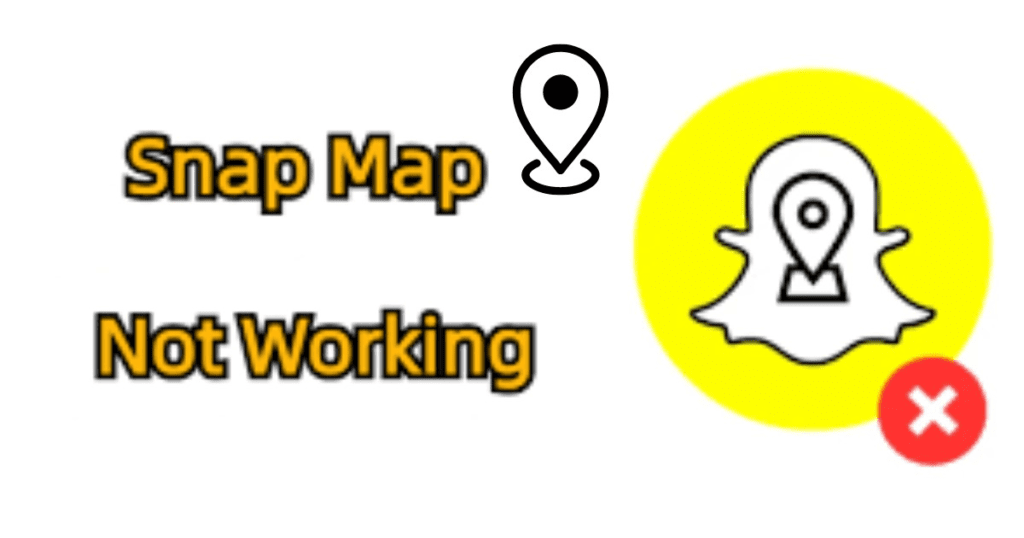
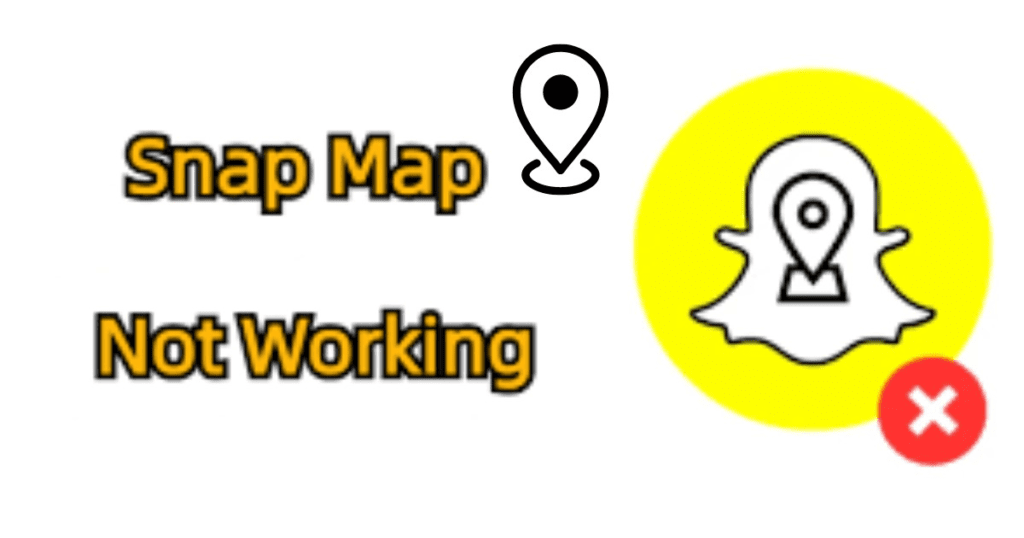
Snapchat Map is not working, try closing and reopening the Snapchat app. Ensure you have a stable internet connection and that your app is updated to the latest version.
Incorrect Location
If your location is incorrect, check your device’s location settings. Make sure Snapchat has permission to access your location.
Privacy Concerns
If you have privacy concerns, review your location-sharing settings regularly and make use of Ghost Mode to control your visibility on the Map.
Conclusion
The Snapchat Map is a powerful tool that enhances your social media experience by allowing you to explore and connect with the world around you. By understanding its features and settings, you can make the most out of this interactive feature while ensuring your privacy and safety. Happy Snapping!